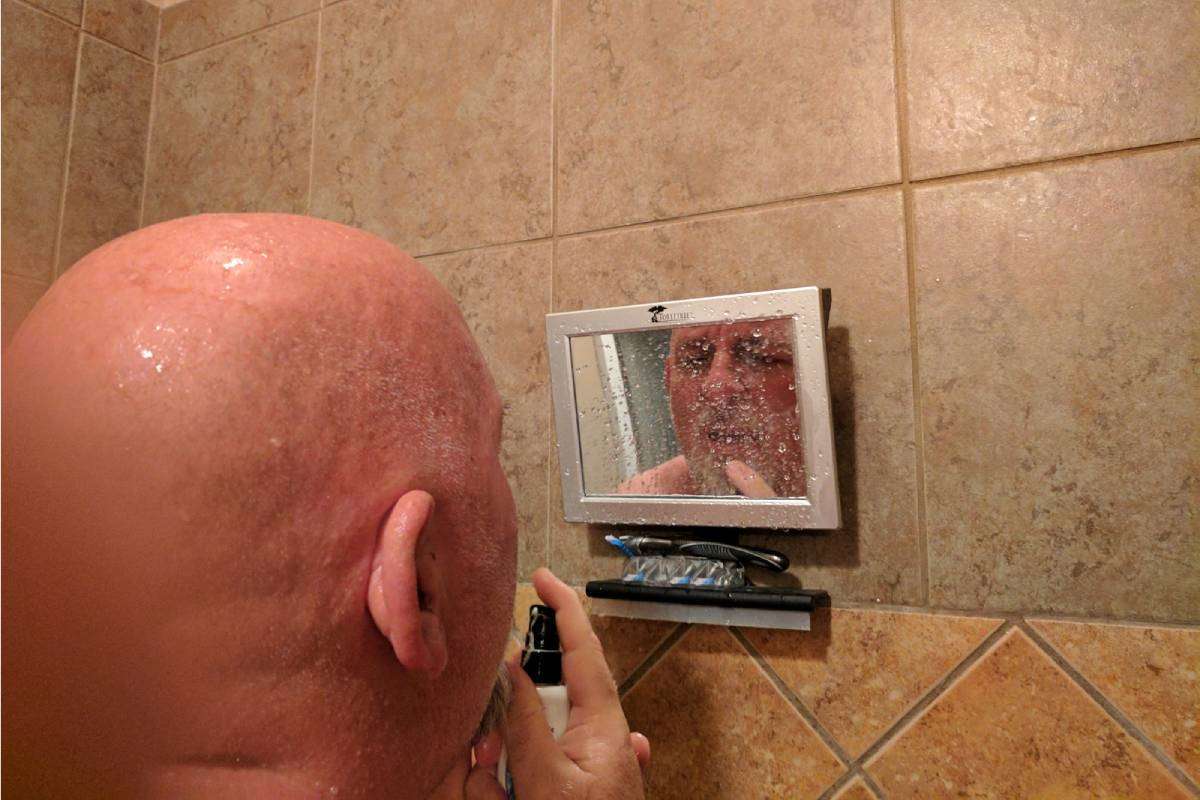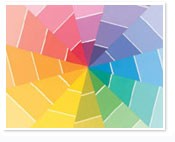 Looking for some colors for the walls inside your home?
Looking for some colors for the walls inside your home?
Now you can experiment with color on your walls, trim, ceilings and accents before even picking up a paintbrush!
Check out these online paint & color tools…
Each of the following personalized color choosers are ranked according to my personal preferences, based on ease of use and variety of options.
Enjoy!
#1 Sherwin Williams Color Visualizer — Choose from Interior room styles, Exterior house styles, or just find a paint color to add to your saved color schemes.
If you choose Interior…
1. Pick your room (bathroom, bedroom, dining room, kitchen, or family room/living room)
2. Choose from a number of different styles for that room (3 to 9 different “looks” per room)
3. Then, start dragging and dropping colors onto the room’s features (which are different for each room)… left wall, right wall, back wall, trim, ceiling, furniture, floor, alcoves and accents
If you choose Exterior…
1. Pick your house (Arts & Crafts, Colonial, French Country, Ranch)
2. Choose from various styles for that home (1 or 2 different “looks” per house)
3. Then, start dragging and dropping colors onto the home’s features (which are different for each house)… walls, trim, accents, garage door and front door
You can save coordinating color schemes, print them, or add a color scheme to your online file of favorite colors.
Tip: When I started clicking rapidly through room after room after room, I got an Error message and was unable to continue or even get back to the beginning. If this happens to you, simply clear the “cookie” for Sherwin-Williams on your computer (Tools – Options – Privacy/Security – Cookies).
More Sherwin-Williams online color tools
#2 Behr ColorSmart — Choose from over 3,700 colors and when you find a color scheme you like, you can order a custom paint sample kit that’s delivered right to your home!
1. Start at the “Inspiration Library”
2. Select Interior or Exterior
3. Click up to 4 color palettes, based on the photos you see
4. Select these colors (to see what they look like in the rooms of your choice), or go back to palettes
5. Pick the room you want to preview your colors in: your own photo (see below) or one of theirs (dining room, living room, kitchen, bedroom, bathroom, exterior or other)
6. Choose your style for the room you selected
7. Click a color, then click an area of the room
Tip: You can upload your own photos and preview color combinations for your own home for free.
#3 Benjamin Moore’s Personal Color Viewer — experiment with the complete Benjamin Moore color palette of over 3,300 hues.
1. Pick a photo (bedroom, kids room, bathroom & kitchen, family room, living room, dining room, den, home office, exterior house)
2. Choose a color collection and a specialty finish (color wash, strie, sponge on, sponge off, rag on, rag off)
3. Then, click on one of the room’s features (which are different for each room)… body, trim, accent, etc. and start experimenting with colors
Tip: With their personal color viewer CD version ($10), you have the option of importing your own images for a truly customized color experience. (UPDATE: This is no longer available!)
#4 Glidden’s Color Visualizer — visualize it before you paint it.
1. Pick an interior room.
2. Choose which style of room you’re most interested in… including door & window features, wall trim, and cabinetry.
3. Click on a “color family” of hues.
4. Drag and click a specific color to the place in the picture you want that color to go. (You can see in the box below the picture which areas you’re able to colorize.)
Tip: You can see the “before & after” for each room you’ve colorized. And you can easily undo the last action performed.